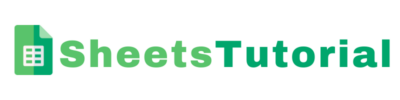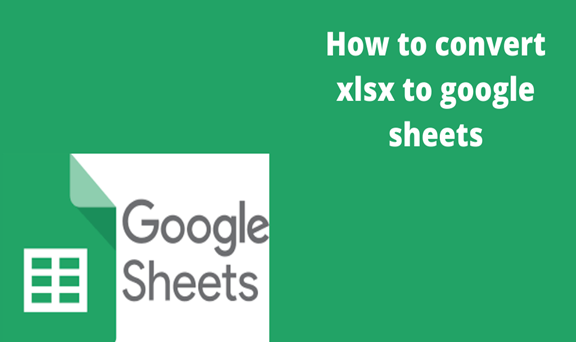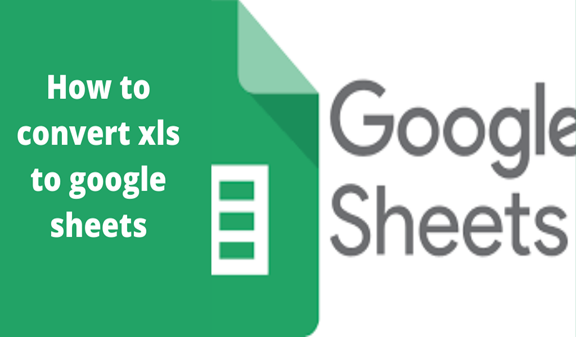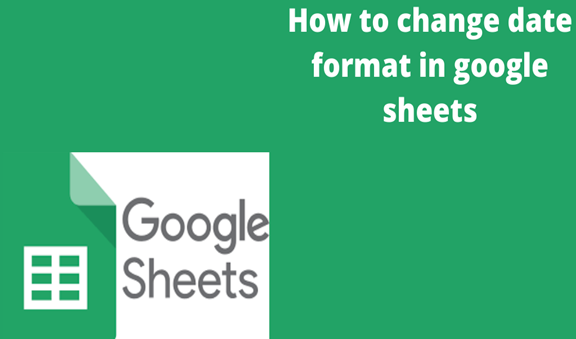Google docs is a software similar to the popular Microsoft word. It’s available online, but you can still type and edit your document offline. The difference is that Google Docs makes sharing collaboration with other people easier compared to the word. As long as you have a mail account, you can access this platform from any device, whether it’s a PC, MAC, or smartphone. Furthermore, the other person can also make or view real-time edits and changes.
Google docs allow people to open pdf files but editing them on this platform is not as easy as you think. In this tutorial, we are going to look at how you can open PDF files and edit them on google docs.
How to open PDF files on Google Docs
Steps
1. Open your google drive and sign in. Then click the upload icon and select the PDF files that you want to open with Google docs.

2. After selecting and uploading your files. Right-click on one file and then select open with > Google docs from the options that will show up.
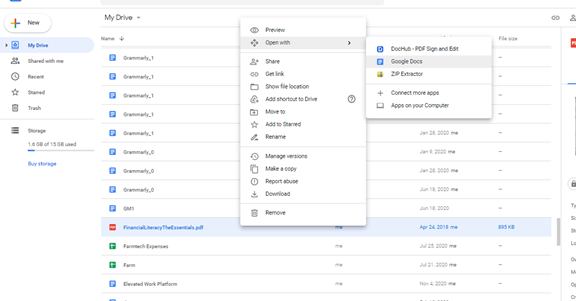
3. Choose and select the image in the pop-up window that appears.
How to convert PDF files to google docs
Apart from editing word documents, google docs also allow you to edit other types of files such as JPG, GIF, PNG, and PDF. The process is very easy, and you can get good results if you have good source material. The guidelines below are very important when it comes to converting PDF files.
1. You cannot edit a PDF larger than 2 MB.
2. The image or text should be at least 10 pixels high.
3. You will not get good results if the documents are blurry. The images need to be evenly lit and sharp
4. Rotate the documents if they
are turned right or left to an upright position
5. Files that contain fonts such as times new roman or Arial perform better
Steps to convert PDF file into Google docs using Google drive
Starting a conversion inside the drive is the easiest way to change a PDF into a google doc.
Steps
1. Upload the pdf to google drive. Right-click inside any folder to upload
2. After the file has finished uploading, click, and choose open with google docs. The pdf will be automatically converted into google docs.
However, you will notice immediately that the formatting of the pdf will change every time you carry out the conversion. Some of the mistakes that usually occur after conversion include.
Removed indentation
All double space becomes single spaced
Single spaces change to no space
Bullet or numbered list revert to normal paragraphs
Forms Fillable fields are removed
Filling the fields before converting into google docs can help to preserve the fields.
How to convert PDF to Google doc but maintaining the format
To keep the Pdf formatting then we have to take advantage of the Microsoft word accurate feature before opening it on Google docs.
1. Open Microsoft word on PC
2. Click on open a new file and browse your pdf file
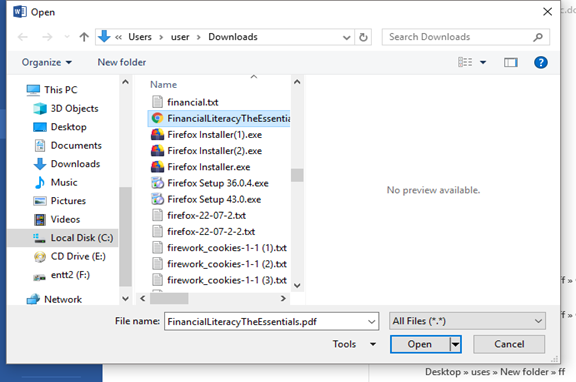
3. Click okay on the pop up notifying you that the pdf will be converted to word

4. After the file has been converted successfully, and you can now save it and open using Google documents