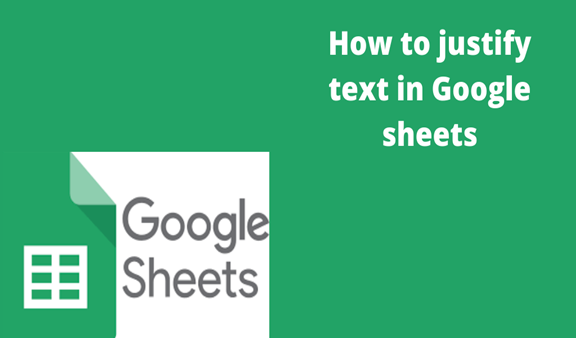To justify means that every single line is the same in paragraph and aligned. Justified part of the text appears to have a line down the right side or even left-hand side. So, each line begins and ends at precisely the same point. This is reached in a couple of ways, by increasing the gaps between words, the gaps between letters in a word, to achieve your desired style.
Open your spreadsheet in your Google sheets and use the following methods
Method 1
Google Docs in Google Drive allows you to justify either your whole document or a single paragraph or part of the text. all you can do to Justify All of your Text in Google Docs is to follow simple clicks, to get all this justified text, you want, you need to click the button just on top of your document which may look like 5 parallel lines as you can see and click your desired text alignment.
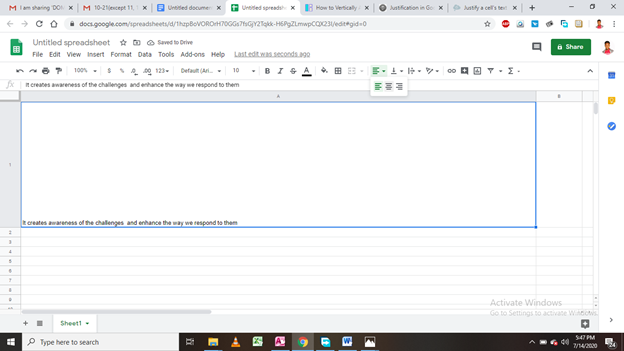
You can Justify One Paragraph in Google Docs within your document to do so you can highlight the text you would like to appear justified, and then click that symbol. Where’s the Button, that symbol looks like this in Google docs, just press the button.
For every value in a cell, it can be a number, a string or a date, or any other special characters are usually placed at the bottom of your cell by default. You can use the two main ways to vertically align a text in a cell in your Google Sheets. It applies to numbers, date, time, or all the values contained in your cell.
Method 2
There is a Toolbar button which can be used to Vertically Align your Text in a Cell in Google Sheets
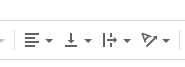
You can simply select the range you want and use the above icon on your spreadsheet. Also, there is usually a menu command to align text vertically .to do so you can click the menu Format then, Align your paragraph.
Method 3
You can use a Menu Command to Vertically Align your Text in a Cell in every Google Sheets you work with to do so.
There are three options you can easily see under the Format menu Align menu item it displays as Top, Middle, and Bottom.
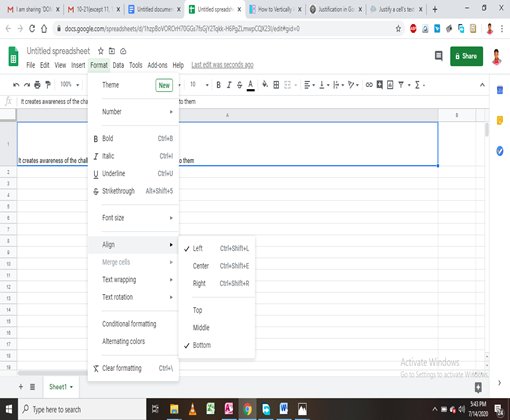
Method 4
Text Rotation in Google Spreadsheets.
To rotate your text, step one you can use the buttons next to the text wrapping or use the menu Format then Text rotation, and your text will be rotated to your desired alignment.
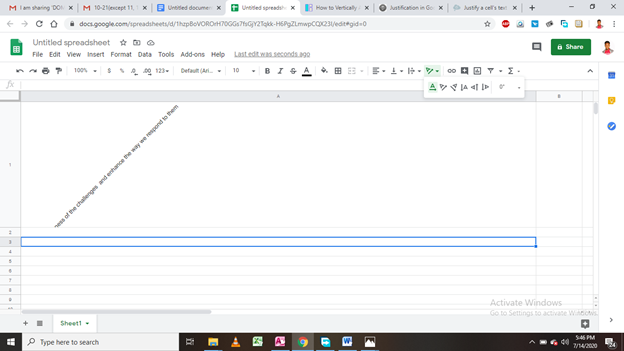
You can also rotate the text by custom angle for example 30°, 40°. Or you can use the predefined styles to rotate your text like tilt-up, tilt down, stack vertically, rotate up or rotate down.