Creating a document containing your worksheet is simple and easy by using google sheets, a spreadsheet app available online for all users. It works and looks like another spreadsheet tool, but it offers much more services than most spreadsheet tools do; if you know how to use Excel, you’ll feel at home in Google Sheets. Some things make google sheets much better, for instance; Google Sheets is free, and you can access it through Google Drive or download from various app stores, and It functions very well with any device, with mobile apps for iOS, Android and also coming along in its web-based core app.
1. Create a Spreadsheet
What makes Google sheet your best option is that it is free, and it works on any device, and it is easy and straightforward to work with. All you need is a browser, a free Google account, or the Google Sheets app on your iOS or Android device. On your Mac or PC, head over to sheets.google.com, and you are ready to get started.
There are two methods to create a new spreadsheet in Google Sheets:
Method 1
Step 1:
Open Google drive via https://drive.google.com, sign in. You can open a new or existing spreadsheet. To open new, choose Google sheets from the google drive dashboard.
Step 2:
If you have an existing spreadsheet open, then you can open a new spreadsheet. Go to the menu bar on the spreadsheet and click File on the top left corner. On the drop-down menu, hover your pointer on the “New” option and select New Spreadsheet on the side menu that appears.
Step 3:
When you select a new spreadsheet, a new tab opens with a new blank spreadsheet.
Method 2:
Step 1:
This method is easy; on your browser visit the Google sheets homepage via https://docs.google.com/spreadsheets. You will be redirected to a page that appears as shown below.
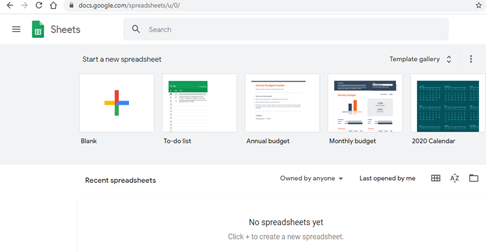
Step 2:
Click on the blank template from the ones shown in step 1. This will create a new spreadsheet.
Using any of the above methods, you will get or create a new blank spreadsheet. The Google Sheets interface will clearly remind you of at least one other spreadsheet app you’ve seen before, for example, Microsoft Excel with familiar text editing icons and tabs for extra sheets. The difference comes in, where Google has reduced the clutter and the number of displayed interface elements compared to other spreadsheet tools. After getting the google sheet shown below, the next step is adding data.
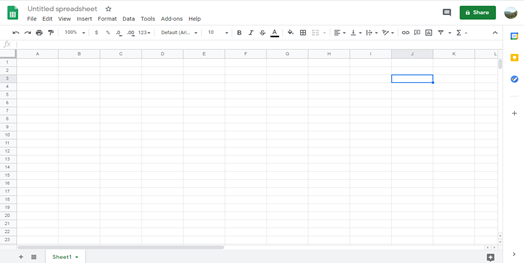
Conclusion
Google Sheets is a simple and powerful tool; it is everything you would expect to get or see from any spreadsheet tool. The practical applications of using Sheets for your workflows that are both business and personal activities are limitless. The article mainly focuses on creating spreadsheets in google docs on a computer. There are other platforms where you can access google docs to create spreadsheets, for instance, the Android and ios phone apps. The methods are almost similar in all the devices when creating spreadsheets.



