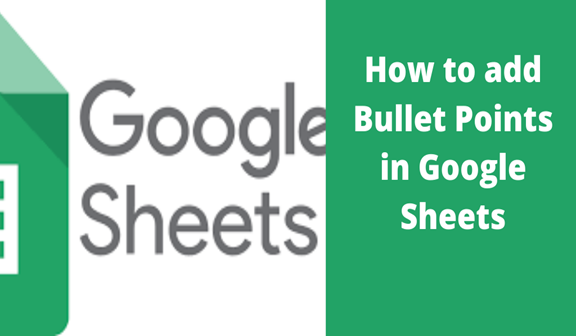Google sheets menu does not contain the bullet list. However, this does not mean that we cannot use bullet points in presentations using google sheets. There is a way of adding bullet points. In this article, I will explain how you can insert bullet points using the CHAR function.
Steps to add bullet points in Google Sheets
1. Make a list of items you need to appear in bullets. These items can be made within cells heading towards to form a column list or row list when the items are arranged from right to left. In this case, a list of items in a column is used to show how to add bullets points in the google sheet.
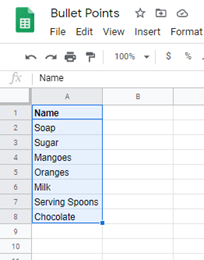
2. Type =CHAR( 8226) FUNCTION in a cell within a column where the bullet points will be displayed.

3. Click enter and now the bullet appears in that cell.
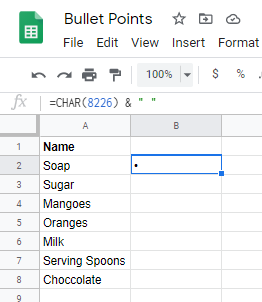
4. Add space (” “) (&) then type the value of the cell which contains the item you want to appear in the bulleted cell.
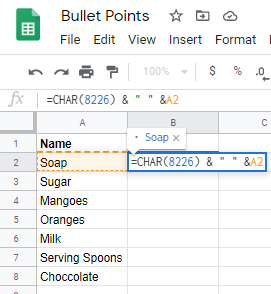
5 Click enter then highlight the number of cells you will paste the bulleted items.
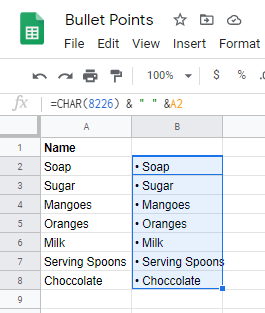
6. To transfer items to the new column and arrange them in a bullet format, click the cell where the first bulleted item is and from the blue square dot on the corner drag the cell down so that it highlights the cells where the other items will be entered. Make sure to highlight the required number of cells. Google sheets are programmed such that the drag option of one formatted cell formats the other cells similarly.
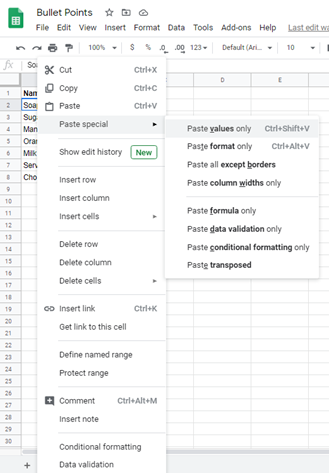
7. Highlight and delete
Highlight the cells without bulleted items lists and the new list shifts back to the position.
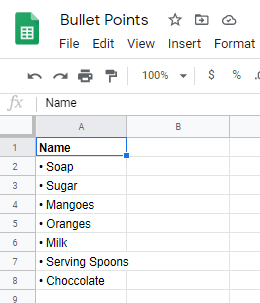
Bulleted lists help an individual achieve the required cell functionality of making the bulleted items stand out in most cases. You may need bullet points when working with points or a list of items. Therefore making use of the bullet points might be essential depending on the nature of the work.