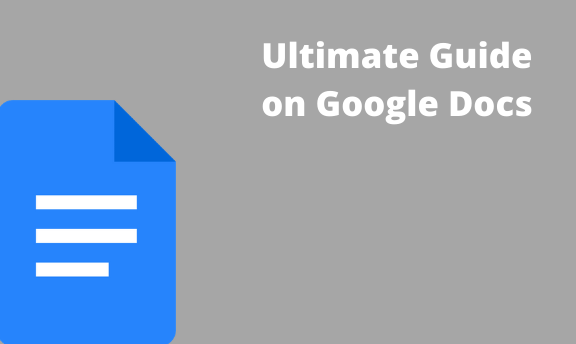Google Docs is an online-based text editor that is used to create, edit, and format documents. This tool has various features, and the user needs to know them to get the best out of it. One advantage of using this text editor is that you don’t need to pay anything to start using the feature, as it is free.
This article will guide you through step by step what should be followed when using this text editor.
How to launch Google Docs
Before editing, creating, or formatting the Document, you have to access the Google Docs platform.
1. Sign up to Google Account, and then using any suitable browser, go to docs.google.com.
2. After signing up, create a new document. On the Google doc, locate and click on the “black document” symbolized by a large rainbow plus sign.
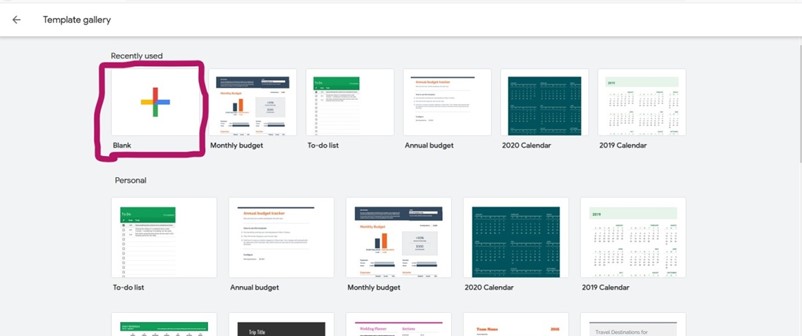
3. A blank page with toolbars opens. Therefore, Google Docs is launched and can now be used.
How to create Document on the Google Docs
Once the tool is launched, you can add your information to the blank Document.
1. First, add the title of the Document you’re working on. Click on the “Untitled Document” field, Top-right corner of the page, rename and add the name of your Document
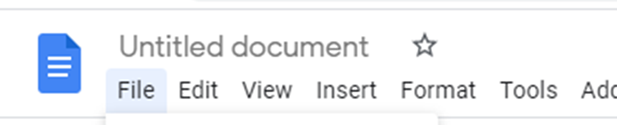
2. Click at the beginning of the blank page and start adding your details.
3. If you’re working on a Google Docs page with cells, each detail should be contained in each cell.
How to Use the Tabs found on the Ribbon.
At the top of the blank page, several toolbars are used in the manipulation of documents.
1. File Tab- this is the leftmost tab. It is one of the most useful tabs in Google docs. From this tab, the user can create a new document, open existing ones, delete the Document from the Drive, print, and import the Document. It also provides the user with other features like Forms, presentations, and drawing pages.
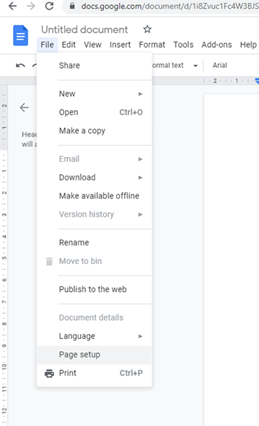
2. Edit Tab-this found after the File Tab. Provides the user with editing tools.
3. View Tab- on the third place, there’s the View tab used to change the appearance of the Google Docs Page on the screen.
4. Insert Tab- this feature is used to insert in-built and external features into the Document.
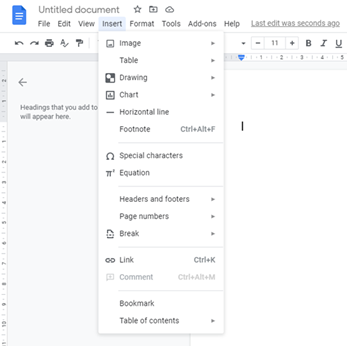
5. Format Tab- It is used to customize and provide formatting tools.
6. Others tabs include the “Data” tab, “Tools” tab “Add-ons, and the “Help” Tab.
How to share documents from Google Docs
Google Docs allows Documents to be shared among different users.
1. Click on the “Share” button located on the top right corner side of the screen.
2. Then, select the recipient of the Document. Similarly, you can receive Documents from other connected users.
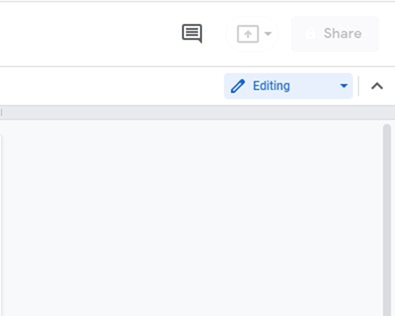
Alternatively, click on the “File” tab then select the “share” button on the dropdown menu.
How to save google docs
After renaming your Document, it is automatically saved into your Drive. It is always updated when you make changes.