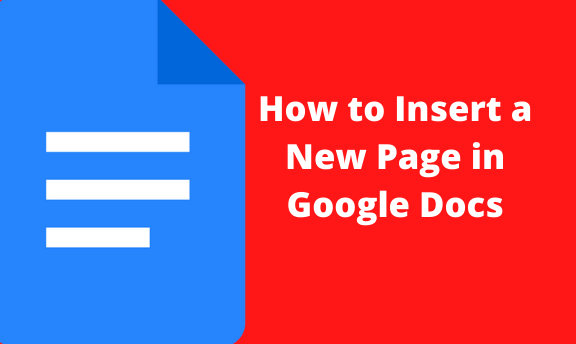When typing and adding content to your document in Google Docs, it automatically adds a new page the more you type. When you reach the end of your current page, a new page is automatically added. But sometimes, you might want to add a new page in between your Google Docs document. It can be tedious when you copy and paste this work, as the risk of errors is high.
Google Docs makes it easier for you to add a new page to your documents.
How to add a new page in Docs on an Android phone
1. Go to your Google Doc app and open your document.
2. On the document you wish to edit, click on the edit icon. It is the little pencil icon found in the lower-left corner of your window.
3.
Place your cursor right before the place where you want to insert the new page.
4. Tap the ‘+” button. It is at the top of your screen.
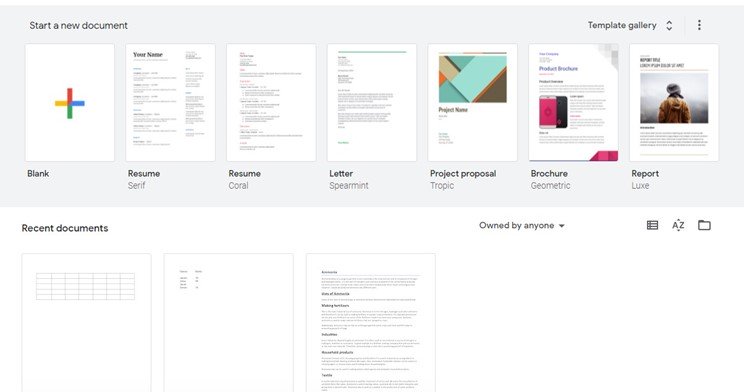
5. An insert menu pops up. Scroll down and tap on the options page break. After doing this, a new page will be added in between your document.
How to add a new page in Google Docs document on windows
1. Go to https://drive.google.com
2. Open your Google Docs document you wish to make a new page.
3. Place your cursor right before the place where you want the new page to be added.
4. On the menu bar, click on the Insert option.
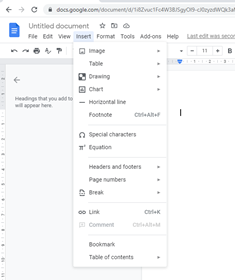
5. Hover your cursor on the Break option to display a sidebar list.
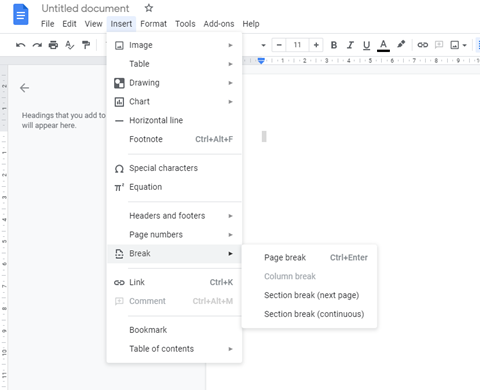
6. On the list, click on the option Page Break. It is the first option on the list. Note, you can also press on the Ctrl + Enter buttons.
7. After you are done, a new page will be added to your document.
Using a Keyboard shortcut
Keyboard shortcuts are a lifesaver to anyone working with Google Docs or Word documents. Performing these actions helps you save time and make little to no effort in completing your tasks on time.
Note, not everything you may want to do in Google Docs has a keyboard shortcut. Lucky enough, there is a shortcut for adding a new page in your Google Doc document. To do this, position your cursor right when you want to add the new page, then press the Ctrl + Enter keys. A new page will be inserted into your document.
Conclusion
Hopefully, with the guide above, we have provided you with all the information and steps you need to take when adding a new page in your Google Docs document. You can easily do this via your android device or windows.
Note that it is advisable also to insert page numbers when adding new pages to your document. Page numbers would help you keep track of your work when you want to print the document.