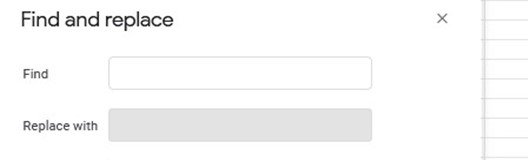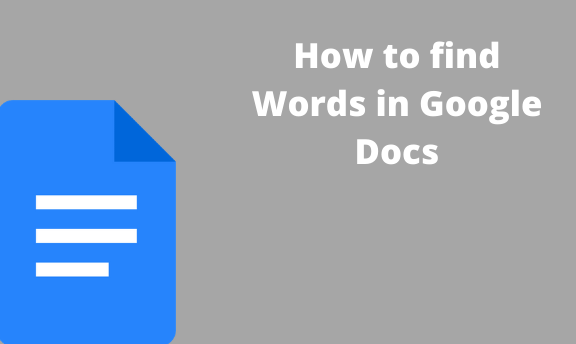When working on a document that contains many pages, it is tiresome to find a word by going through all the words in that document. Therefore, all text editors have features that enable users to easily locate a word or a phrase within the document. Google Docs, just like other text editors, has a “Find” feature. This feature has uses other than only locating words within the document. For instance, it is used to replace the word with another word and to count the number of words in a document.
Lets learn how to use the “Find” feature of Google Docs. Here are the steps to do so:
Using the Edit tab
1. Open Google Docs
Using any suitable browser, open the Google Docs software. A user email account will be needed to use this tool. Therefore, log in using a relevant email account. While you’re logged in, go to docs.google.com.
2.Open your document
Once the Google doc is opened, open an existing document from your Google drive that you would wish to search for a word. Alternatively, you can create a new document by clicking the “black document” that is symbolized by a large rainbow plus sign and input your words.
3. Click the edit tab
Find the “edit” button and click on it. A dropdown menu opens immediately after clicking this tab. On the dropdown menu, you’ll see “Find and Replace” click on it.
4. Find the word
After clicking the “Find and Replace” button, a pop-up box is displayed on the main page. Input the word you wish to find in the blank box found next to the word “Find” and then press enter for your query to generate.
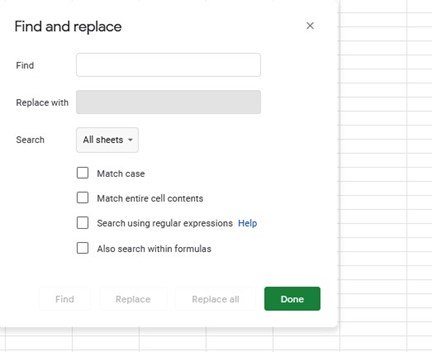
All words that match with the one you inputted on the Find box will be highlighted, hence making them visible.
Using keyboard shortcuts
Here are the steps when using this method:
1. Open Google Docs software
2. Open your document.
3. Using your keyboard, press ctrl +H. A find pop-up box will appear where you’ll input the word you need to search.
How to replace words using the Find Feature
When working on a large doc, you may need to replace a word with another; the Find feature in Google Docs got you covered.
To do so, the following steps need to be followed:
1. Open Google Docs
Using any suitable browser, open the Google Docs software.
2.Open your document
Once the Google doc is opened, open an existing document from your Google drive that you would wish to search for a word.
3.Click the edit tab
On the dropdown menu, you’ll see “Find and Replace” click on it.
4. Find the word
After clicking the “Find and Replace” button, a pop-up box is displayed on the main page. Input the word you wish to find in the blank box found next to the word “Find,” and on the replace box, enter the word that will replace that word.