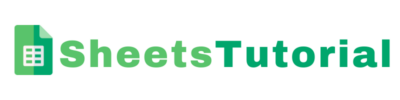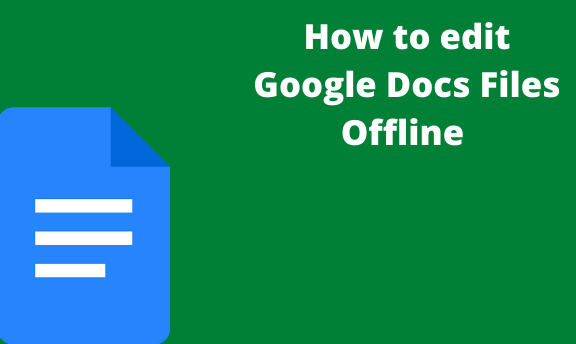Google Docs is an online-based tool, and therefore one needs to be connected to the internet to use the feature. This makes increases the cost of using Google Docs. Due to this, Google Docs is fitted with an offline extension that allows Google Docs users to access and edit documents offline. Ways of setting up and using the Google Docs offline extension.
Using PC
To set up and use the Google Docs offline feature on PC, the following steps are involved:
1. Install ChroChromeyour PC
This feature only works on the chrome browser; thus, if you’re using any other web browser, go ahead and install chroChromeyour PC. Visit Microsoft Store, download and install the latest version of chrome browser.
2. Open Google Account
Using ChroChromevigate to drive.google.com to open your drive. Then, sign in to your account by inputting your username and password to the fields provided, respectively.
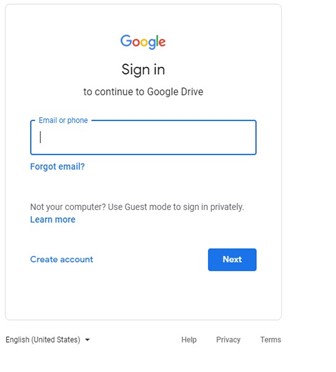
3. Click the Setting button
On your drive homepage, there’s a gear icon; click on it to the settings.
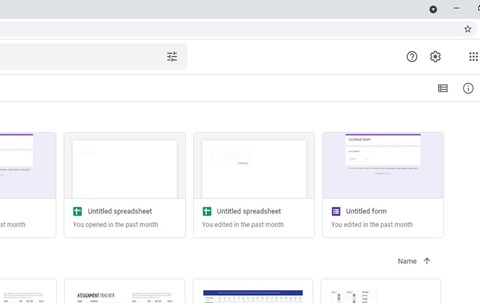
4. Check the box next to offline
After clicking the gear icon, a setting page opens. Locate the “Offline” field, and then check the box next to the offline section. By doing so, you will have enabled the offline feature of your drive.
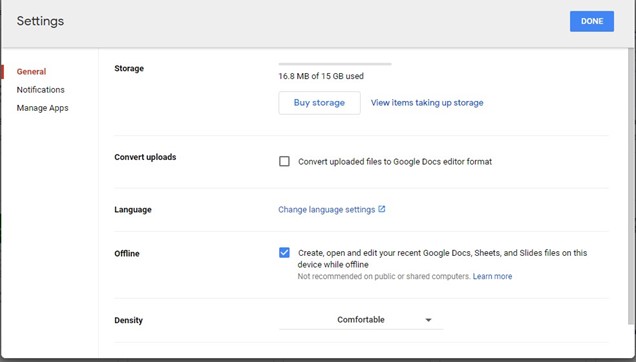
5. Open Google Docs
Then, on your browser, go to drive.google.com. Locate the document you need to edit offline.
6. Click the three vertical dots
Click the document to be edited offline, and from the toolbar, click the three vertical lines. Then, toggle on the switch next to “Available offline.”
That’s it! You can now comfortably open and edit the selected document without having to be connected to the internet.
Using Mobile Phone
Similarly, you can edit your Google Docs offline using your mobile phone. Both iPhone and Android users can alter with the Google Docs setting to access the document offline. However, this is a workaround procedure, and here are the steps to achieve it.
1. Download and install Google Docs App on your Device
To get started, you need to install Google Docs App. If you’re using an android device, you can download and install the Google Docs app from Microsoft. On the other hand, you can download and install the Google Docs app from Microsoft if you’re using iPhone.
2. Locate the File to edit offline
On your Google Docs, locate the document you wish to edit offline. Next to the name of your file, there are three vertical dots; click on them, and from the pop-up screen, select “Make Available Offline.” By doing so, the document will be downloaded and will be saved on your Google Doc App.
3. To open the document offline
When you’re left without an internet connection, open your Google Docs App, and then select the three horizontal lines located on the toolbar.
4. Select Offline
Click the “Offline” button, and all downloaded files will appear; you can go ahead and edit.