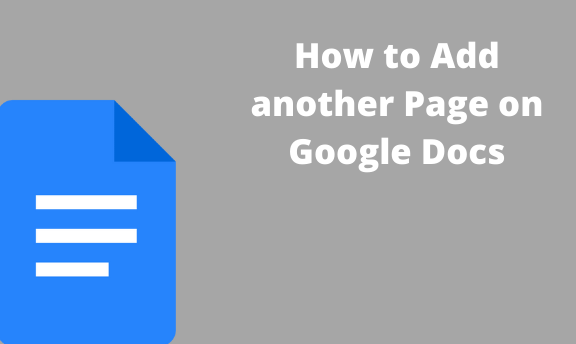When using Google Docs, a new page opens as soon you’re done with the current page. However, you may need to add another page before completing the current page, and thus you have required it manually. Google Docs is equipped with the “Page Break” feature. Page Break is a tool in Google Docs that allows the user to create another page in their document. This feature allows users to separate different portions of the text contained in the document.
In this article, we shall learn the workarounds to be followed in adding a new page within your document.
Adding another page in PC
Follow these steps when adding another page using Pc:
1. Open Google Docs
Sign in to your Google Account, and then using any suitable browser, go to docs.google.com. After signing up, create a new document. On the Google doc, locate and click on the “black document” that is symbolized by a large rainbow plus sign.
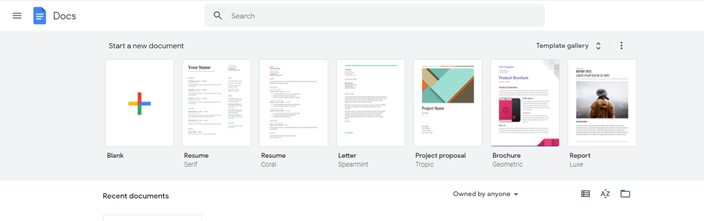
2. Input the name of your document
A blank page with toolbars opens. Therefore, Google Docs is launched and can now be used. First, add the title of the document you’re working on. Click on the “Untitled Document” field, Top-right corner of the page, rename and add the name of your document.
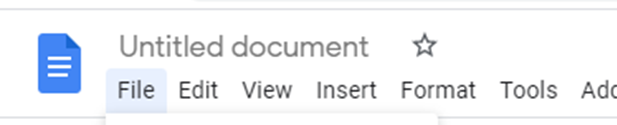
3. Click the “Insert button.”
From the top toolbar, locate and click on the “insert” button. Then, find the “Break” button.
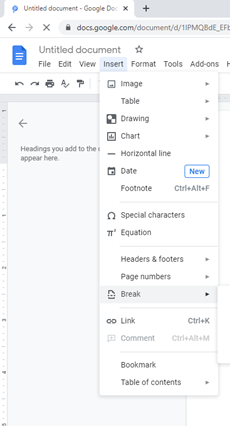
4. Click “Page Break.”
Hover your mouse on top of the “Break” button. A dropdown menu opens. From the dropdown, click the “Page Break.”
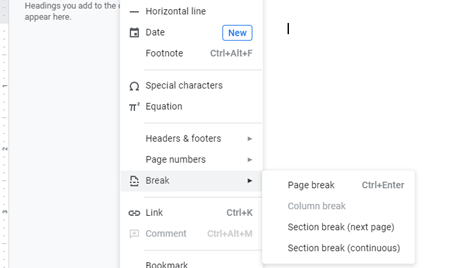
On-clicking the “Page break” button, another page is added to your document.
Shortcuts
Google Docs allows its users to insert another page using shortcuts. If you’re on PC, you can add another page automatically. Place the cursor where you want to break your document and then press Ctrl + Enter, or if you’re using Mac, you can easily access the page break feature by clicking Command + Enter.
Adding a page using Mobile Phones
1. Download and install Google Docs App on your Device
To get started, install Google Docs App. If you’re using an Android smartphone, you can download and install the Google Docs app from Microsoft. On the other hand, if you’re on the iPhone, you can download and install the Google Docs app from the Apple store.
2. Open a new or an existing Document
On your Google Docs app, open the document you want to add a page. Then, tap the pencil icon located on the left side of the screen. This will enable you to edit the document. Place the cursor where you want to add a new page.
3. Click the “+” button
After placing the cursor where you want to insert the page break, click the plus sign on the top toolbar. An insert menu opens; within this menu, locate and click on the “Page Break” button, and then click on it.
By clicking the “Page Break” button, a new page is added to your document. Go ahead and resave your document.