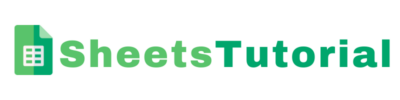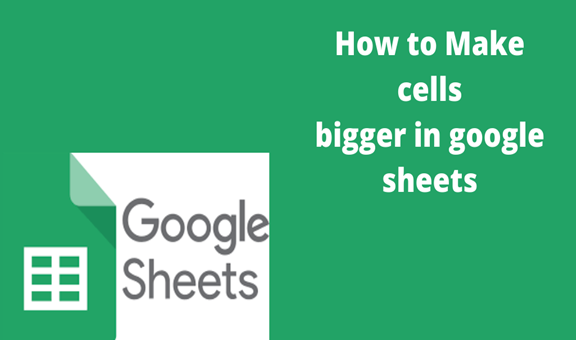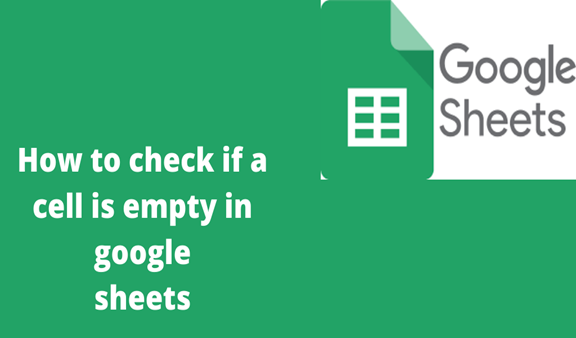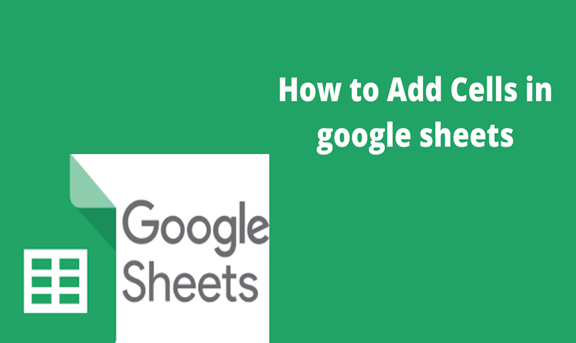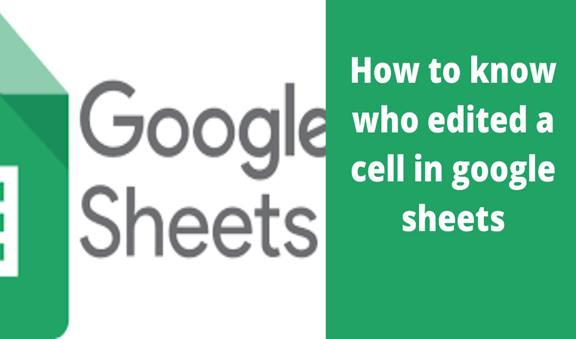Google sheets are an online web browser spreadsheet that allows users to key in data and does analysis just like in Microsoft excel. Its advantage is that your data is automatically saved in google drive hence no risk of losing data even when the power goes off. Besides, it has more simplified formulas to do calculations and perform other activities. Furthermore, one can invite others to work on the spreadsheet with you.
Sometimes when using google sheets you may find that the data you are entering does not fit the cell so you are forced to resize the cell or make it bigger. Doing this is as easy as A, B, C.
I will show you how to simply resize or make cells in a column or rows bigger or fit your data.
Step 1
Select the cell you want to resize by clicking inside the cell. It shows the blue border.
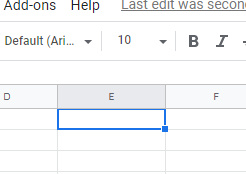
Step 2
Place your cursor on the column header at the right edge of the column header cell until it shows a “thick blue border” and a “double arrow”
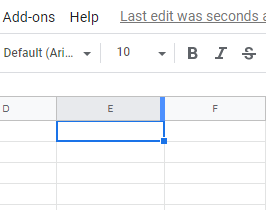
Step 3
Click and hold the mouse then drug the double arrow to the right. This will expand/ increase the length of the cell.
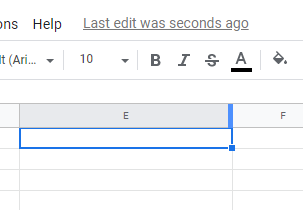
Step 4
On the row where the cell you want to resize, go to the cell header. The row header is found on the lift side of the spreadsheet. Now, place your cursor on the bottom side of the row header, a thick blue border, and a double arrow
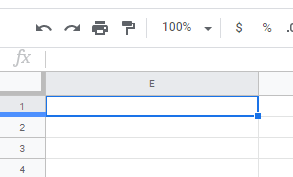
Step 5
Click and drag the border downwards to increase the width of your cell.
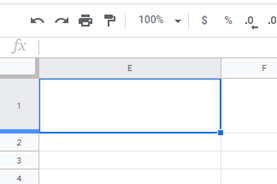
It is important to note that this will resize cells for the whole row or column.
Google sheets allow you to make changes to the file without having to destroy the original document. When you are done making changes, you can simply download it where sheets are going to convert it back to excel files, ready to be used by Microsoft excel once again.