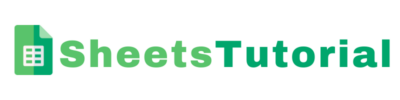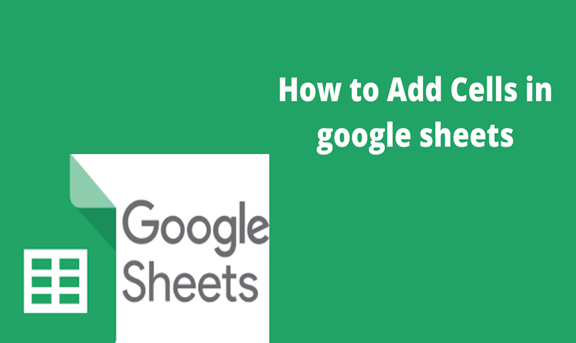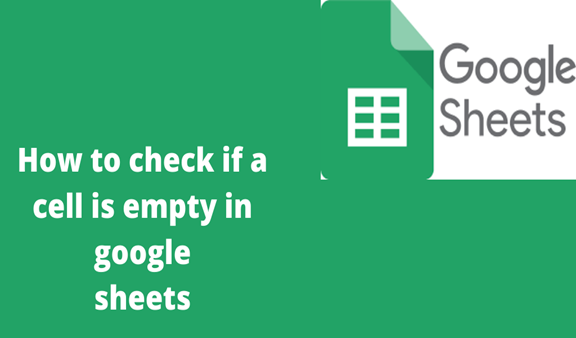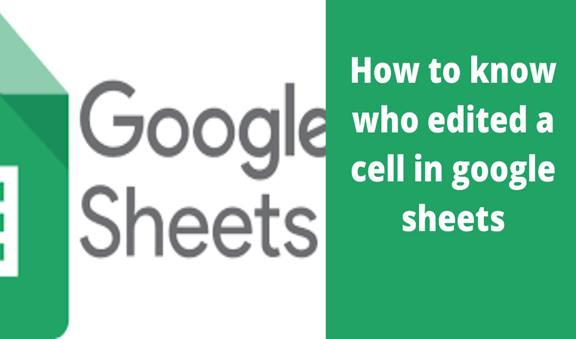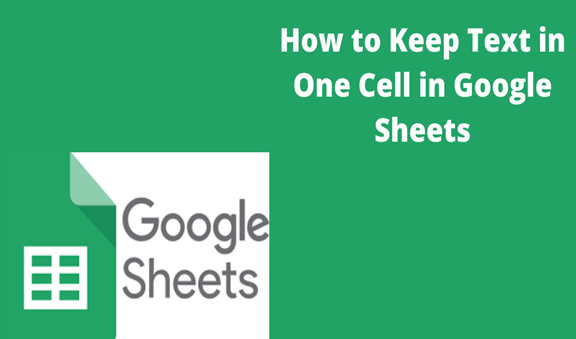Cells are the individual boxes within a row or a column in google sheets. The cells might need to be added especially when one needs to add some data that could have been left out accidentally. Therefore I will use the windows chrome version of the google sheets to explain how you can add cells within rows and columns. The figure below shows the data samples that depict a scenario where we would like to add cells.
Steps for adding cells in Google Sheets
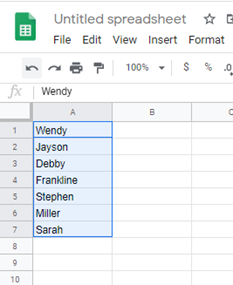
1. Highlight the number of cells you want to add and right-click so that a menu appears. Point the insert cells option. this option displays two choices to make. You can either shift right or shift down.
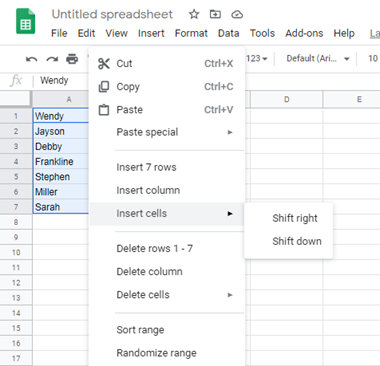
2. Shift right means that the data that you have highlighted moves to the right leaving empty cells to the left.
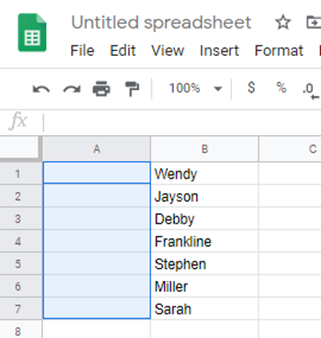
3. Shift down option moves the data that you have highlighted to the bottom leaving empty cells on top. These cells can be used to add missing values and data.
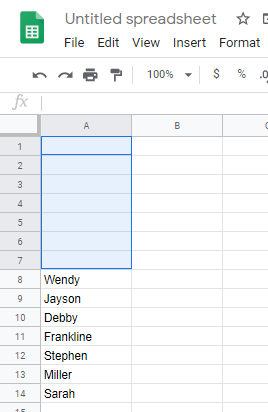
Adding cells in columns and rows is possible by use of the shift right and shift down command. Therefore, working with google sheets can be easier. Therefore, this will help you fix data or even add data within columns and rows.