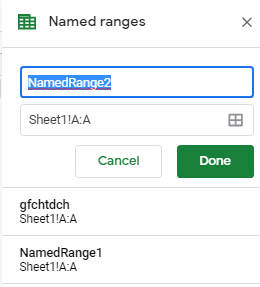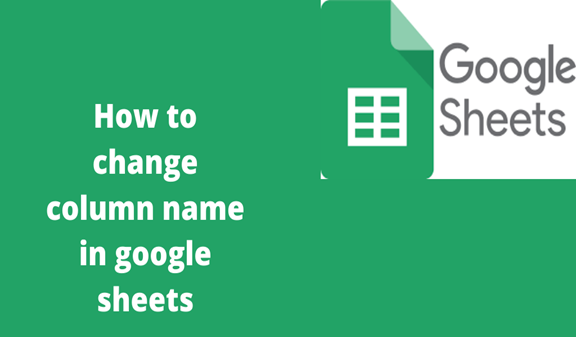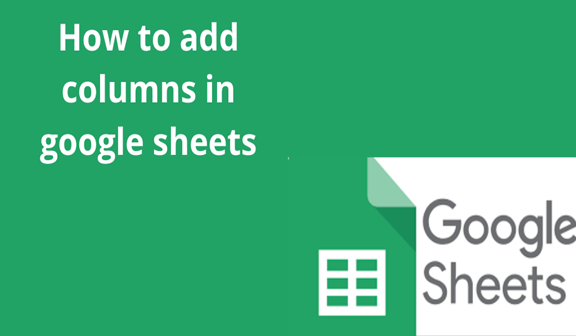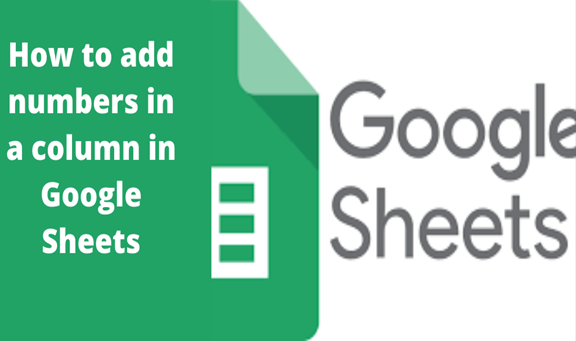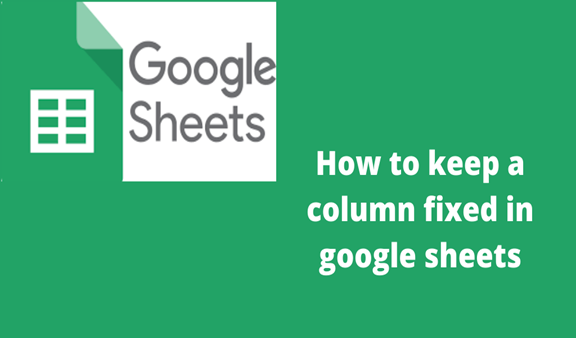Is your Sheet ‘protected ‘and are you permitted to edit? Click>protect sheet a list of authorized users will appear make sure you are able to edit if you are all you need to do is click on the column heading and type in your edit
Method 1
Changing a column header
To change the name that appears in the header at the top of the column
1. Highlight the column to be edited.
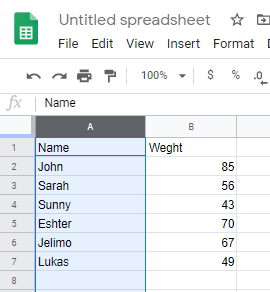
2. Double click the column header to be changed then click backspace or delete to erase the name of the current header. The entire column is now selected
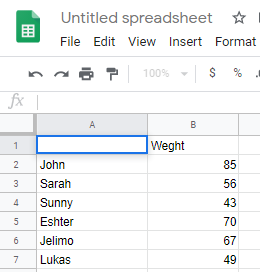
3.Type your desired name then click enter
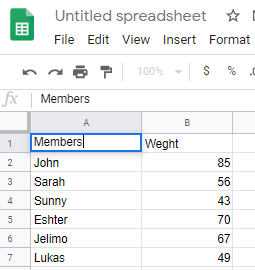
Method 2. Named range method
To change the name that appears in the header at the top of the column
1. Highlight the column to be edited, then click a column letter this is the above the column you want to name the entire column is now selected
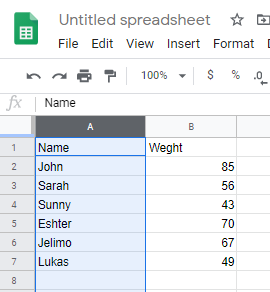
2. On the menu bar, it’s at the top of Sheets ,click data then select named ranges the ‘named ranges ‘panel now appears on the right side of the sheet
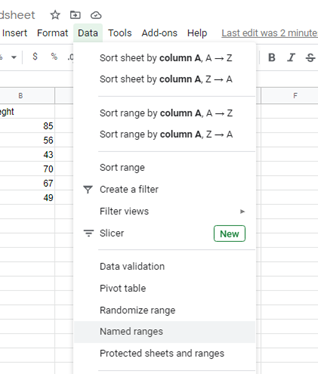
3. Double click on the named ranges new window, click backspace then change it to your desired name then click ok. Range name cannot begin with a number or the word ‘true’ or ‘false’ they can be up to 250 characters, including letters, numbers and underscores.
If the field is blank, simply type a name for the range
If the range already has a name and you want to change it, click the pencil icon, then enter new name
4.Click done
The column/ranges name is now updated. If you have formulas that reference the old name, you will need to update them