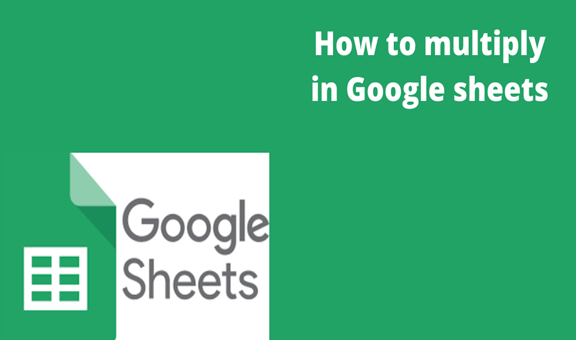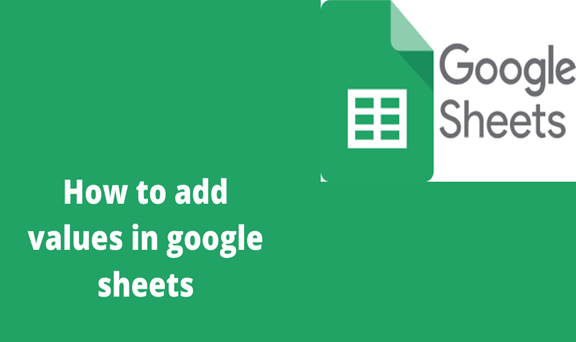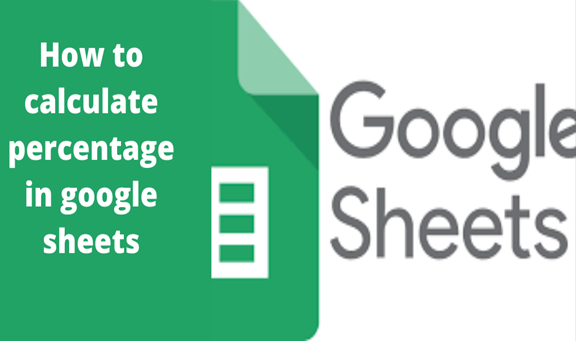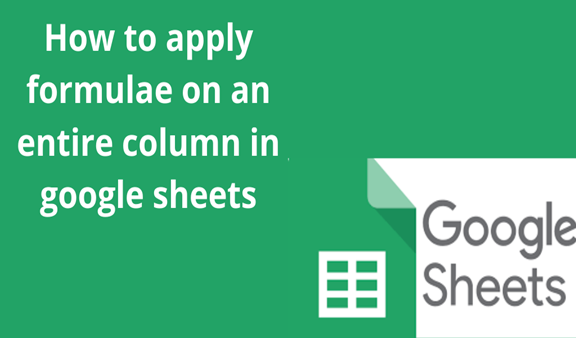Google sheets provide or have been equipped with standard operators to perform a series of different functions. These standard operators may include;
(+) This sign is used to do a sum of values in a given cell.
(-) This operator is used to get the difference between values in a given cell.
(*) This operator does multiplication and finally
(/) which gets the division or a divisor of a certain value.
In our case, we are dealing with multiplication in Google sheets. Multiplication is the act of increasing the amount or degree of something. It can also mean repeated addition of a number or numbers. It helps us discover easily hidden number patterns.
When dealing with multiplication in Google sheets there are several ways to go about. There are two major ways to do multiplication in Google sheets; one of them is that that uses a built-in formula while the other one uses the multiplication operator to do the calculation.
Steps of multiplication using the multiply formula include;
1. Create a blank spreadsheet on your computer or a laptop. Having done that click on an empty cell and write the formula for multiplication in it, that is =MULTIPLY (2, 3) or a number of your liking with that you will be able to get the product of your numbers.
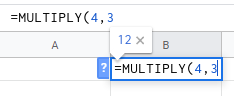
Alternatively, you may choose to use data in a different cell other than using a number for example =MULTIPLY (B2,3)
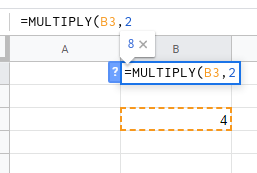
2. The second method of getting the product of numbers in cells using Google spreadsheets is with the use of the multiply operand (*).
With this method, you need to have a blank spreadsheet for the case of multiplying numbers. Insert the numbers that you want to operate on in the format (=8*2)
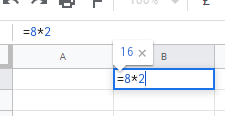
In the case where you are multiplying values in a given cell, you need to have the value you wish to work on inserted on the cells then use the formula in this format (=8*B2)
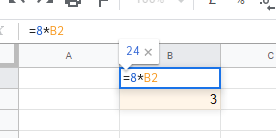
Those are the ways to do multiplication and get the product of any given number in any given Google sheet.