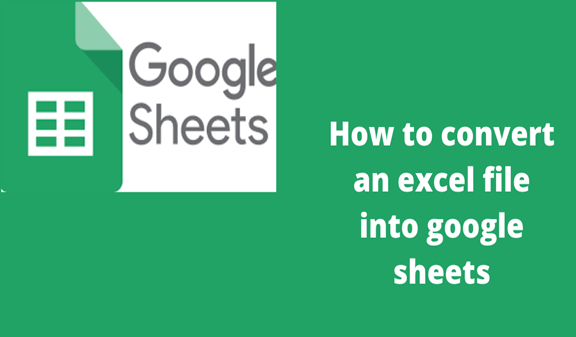When it comes to data requiring spreadsheets, most people will consider excel as it is a popularly known app. Excel spreadsheets are used by many companies globally to make decisions on multibillion-dollar projects through analysis by the use of excel tools.
However, Microsoft excel is a heavy app for many spreadsheet users. For that reason, Google’s free sheets offer a lightweight alternative which is currently becoming popular. Besides the advantage of it being free and easy to use, it is also readily accessible inside a web browser for those who have google accounts. As well, it has a special feature that automatically stores files and backs them up in the cloud by the use of Google drive thus no risk of data loss.
Nevertheless, many people do not know how to convert files from Microsoft excel to google sheets. In a simple explanation, I will use screenshots with examples to explain how one can convert excel to google sheets.
Below is an example of a Microsoft Excel document.
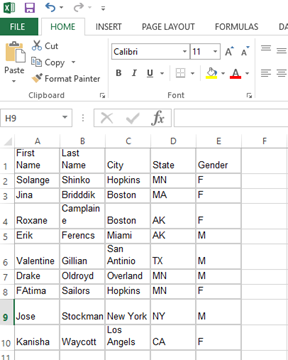
Steps to convert an Excel file into Google Sheets
1. Upload your saved document in your google drive. In your google menu, double click drive to open it.
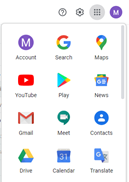
2. Click new then select file upload
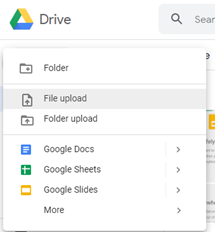
3. Select the file folder then open
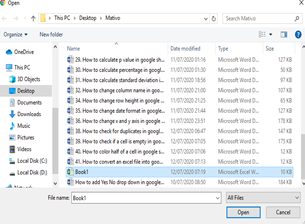
4. Once it is uploaded, open the document
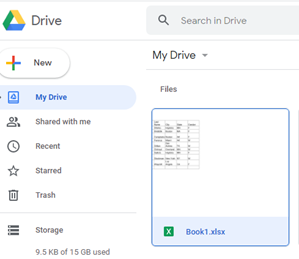
5. Select open with google sheets
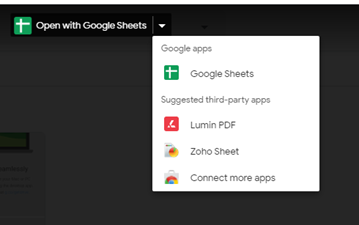
Google tools automatically convert excel to google sheets and open a separate copy of the file that allows you to make changes and is automatically saved in the drive. In the need to convert it back to excel file, click File in the google sheet menu, select download then choose Microsoft Excel(.xlsx).
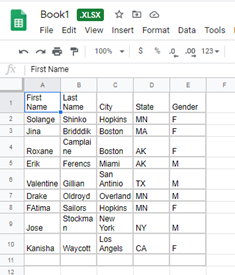
The advantage of using google sheets is that one can invite others to work on the spreadsheet with you. Also, it gives you the opportunity to make changes to the file without having to destroy the original document. When you are done making changes, you can simply download it where sheets are going to convert it back to excel files, ready to be used by Microsoft excel once again.
Google sheets also offer the advantage of automatically converting any future uploaded excel file. To achieve that, in the google account, click drive then click Settings at the top. Turn on “convert uploaded files to Google Docs editor format” next to convert upload. Kindly note that files that were previously uploaded will not be converted.