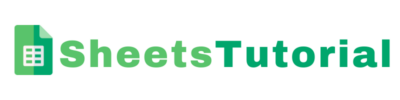Formatting on google docs is very important whether you are writing a play, an essay, a report or a book. Adding a new page is very easy as they appear automatically as you type to the end. However, sometimes you might want to force a new page. Adding new pages to your writing helps the readers to digest quickly or find the chapters that interest them easily. In short, people can easily understand the scope of your writing faster. Page breaks help facilitate your formatting. It also helps you to start a new idea on a brand new page.
In this tutorial, we will look at how to add a new page using page breaks.
Steps for adding a new page in Google Docs
1.
Open your document

2.
Make sure that the cursor is placed at the end of the document or where you want to add a new page

3.
Click the insert button located at the top of the document
4.
Find the options break and hover the cursor over it
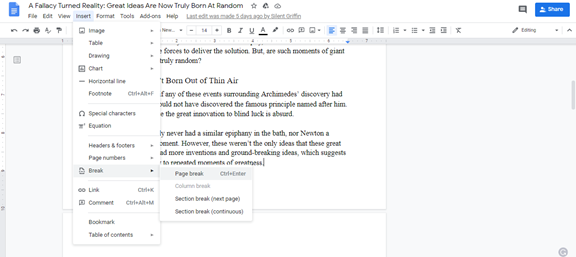
5.
Click page break on top of the sidebar
Adding a new age using keyboard shortcuts
Keyboard shortcuts make our work easy, especially when it comes to executing commands. You can easily add a new page on windows using ctrl+Enter. If you are on a MAC, use Command+Enter to add a new page on Google docs.
Adding a new page in mobile Google docs
1. Tap the pencil on the bottom left corner of the document that you are editing
2. Place the cursor where you want a new page created
3. Now tap the plus button on top
4. Scroll down on the insert menu that shows up and select page break
5. Viola, your page has been created
How to delete a blank page
If you create more pages than you need, then the document will look disorganized. Hence you might need to delete the extra pages. Also, having a blank age in the middle of your document might be misleading, tricking your reader into thinking that the content is over. Removing these blank pages is easy. Just place the cursor on top and click on backspace. The page will be deleted automatically. Repeat the same process for every other age that you want to be deleted if you created many.
Adding page number in Google docs
Whether you are in school or lace work, some documents might be required to have page numbers. Google docs allow you to add page numbers in different layouts. Start by clicking insert at the top menu and then select page numbers. Then choose your most ideal layout, and boom, your numbers will be added automatically.
Page numbers are very important because they help readers to be able to pick up from where they left easily. Also, they are important, especially when it comes to creating a table of contents. Hence readers can easily see the whole document into parts and able to find the information that they need fast.